FONT=Helvetica Neue]Hướng dẫn backup, restore Windows (sao lưu, phục hồi Windows) sử dụng Acronis True Image.
Backup Windows giúp bạn an toàn trước những sự cố bất ngờ có thể xảy ra bất kì lúc nào với máy tính, giúp bạn đỡ tốn thời gian khôi phục lại Windows hơn so với cài lại Windows rất nhiều, trạng thái Windows khi tạo bản backup thế nào thì khi restore lại sẽ như vậy, bạn chú ý điểm này nhé .[/FONT][/COLOR][/SIZE]
Tạo file backup :
Xong thì bấm Proceed để quá trình backup bắt đầu.
Restore file backup trước đó :
Read more: [URL="http://nguyenhaiblog.blogspot.com/2012/04/huong-dan-backup-va-restore-windows.html#ixzz1rjMRBfM8"]Hướng dẫn backup và restore Windows bằng Acronis True Image | Download Softwares - Operating System - Thủ thuật SEO - Games - Movies - Wallpapers - Girl xinh[/URL] http://nguyenhaiblog.blogspot.com/2012/04/huong-dan-backup-va-restore-windows.html#ixzz1rjMRBfM8
Nguyễn Hải blOg [/QUOTE]
Backup Windows giúp bạn an toàn trước những sự cố bất ngờ có thể xảy ra bất kì lúc nào với máy tính, giúp bạn đỡ tốn thời gian khôi phục lại Windows hơn so với cài lại Windows rất nhiều, trạng thái Windows khi tạo bản backup thế nào thì khi restore lại sẽ như vậy, bạn chú ý điểm này nhé .[/FONT][/COLOR][/SIZE]
Tạo file backup :
- Mở Acronis True Image, chọn Back Up/ My Disks :

- Chọn ổ chứa hệ điều hành muốn backup (thường là ổ C) bằng cách tích vào ô vuông :

- Chọn nơi muốn lưu file backup bằng cách bấm Browse tại mục Backup location :

- Cửa sổ Browse for Location hiện ra, mục File name bạn gõ tên file backup, sau đó chọn Ok :
như trong hình mình chọn lưu trong ổ E và tên file là backup_C
- Một vài bước tùy chọn không bắt buộc khác :
- Mục Backup options :
- Archive Protection : nếu bạn muốn đặt mật khẩu cho file backup thì nhập vào, không thì thôi

- Compression level : bạn nên chọn Maximum

- Comments : nơi để bạn thêm thông tin về bản backup vào


- Mở Acronis True Image, chọn Recover/ My Disks :

- Click Browse ở mục Path để tìm tới file backup muốn bung ra :

- Tìm và chọn file có đuôi mở rộng là *.tib trong ổ đĩa rồi (không chọn được file *.GHO đâu nhé)


- Tích vào Recover whole disks and partitions :

- Mục What to recover/ Select the items to recover, bạn phải chọn đúng ổ đĩa muốn bung file backup ra, bạn phải chọn thật chính xác đó nhé, cấm được chọn sai.

- Mục Settings of Patition C, click New location để chọn nơi bung file backup :

- Chọn thật đúng và bấm Accept :

- Xong rồi nhấn Proceed để bung file backup :

Read more: [URL="http://nguyenhaiblog.blogspot.com/2012/04/huong-dan-backup-va-restore-windows.html#ixzz1rjMRBfM8"]Hướng dẫn backup và restore Windows bằng Acronis True Image | Download Softwares - Operating System - Thủ thuật SEO - Games - Movies - Wallpapers - Girl xinh[/URL] http://nguyenhaiblog.blogspot.com/2012/04/huong-dan-backup-va-restore-windows.html#ixzz1rjMRBfM8
Nguyễn Hải blOg [/QUOTE]
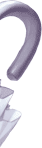
 NaN
NaN

